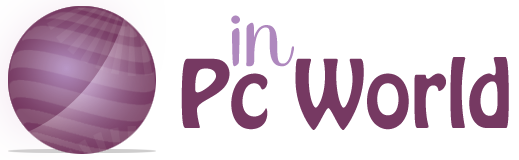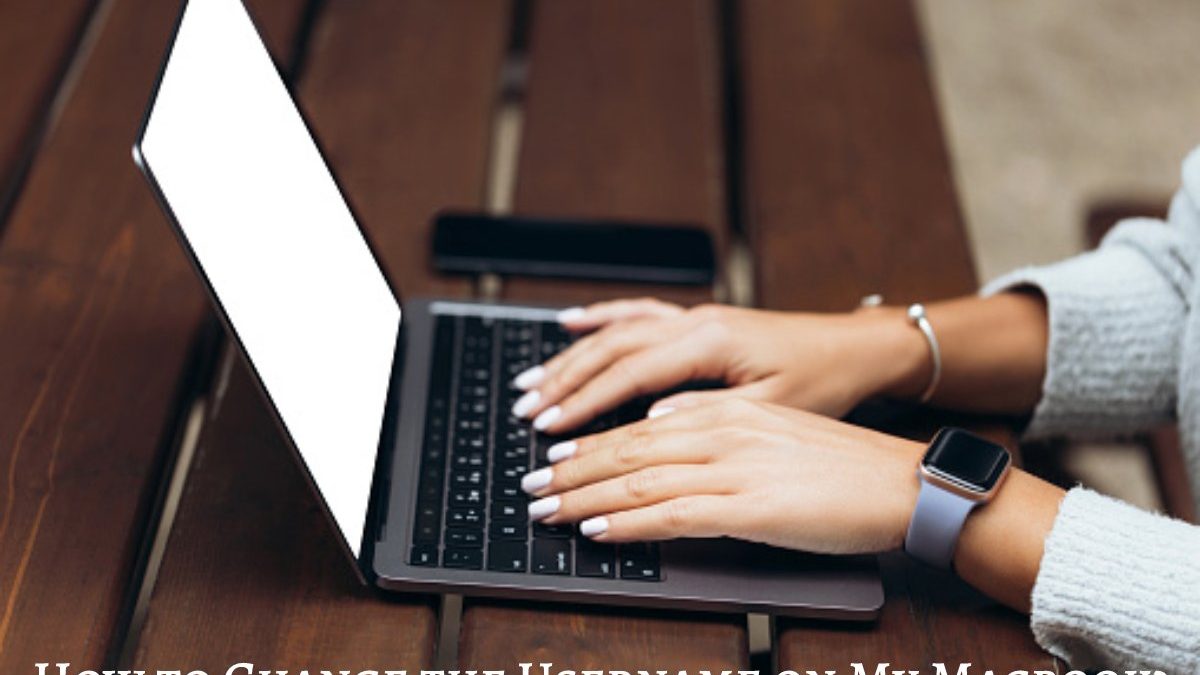Change Username on MacBook: Mac has many computers on its offer, but the MacBook is the best-selling and the most preferred by users who identify with this brand. If you have just bought a new computer or have just inherited someone else’s and want to personalize it. It is normal that you are wondering how to change the username of my MacBook? You have a computer to customize. And in this article, you will find all the steps you need to follow to have your MacBook user.
Table of Contents
Steps to Follow:
- The first thing you need to do to change the username of your MacBook is to turn on the computer. Although in general, these computers tend to be quite fast, it does not matter if it is new or used, many times they take time to process all the data they contain. So it is best to wait until the desktop has loaded correctly and close all the programs that are running. Automatically open upon login. Verify that there are no files or applications in use.
If you have problems with the start of the computer. We invite you to read this article in which we tell you what to do if a MacBook does not start.
- Once you’ve closed all running programs and apps and made sure to save any important documents. It’s time to start changing your MacBook username. Open the Finder and go to the little apple in the upper left corner of the desktop: click on ” System Preferences “.
This article tells you how to unlock a program on MacBook.
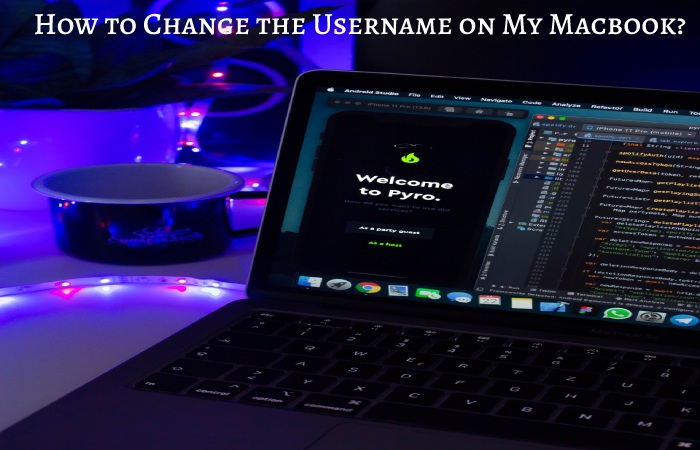
- Once you have clicked on “System Preferences”, a drop-down menu will appear with different options in which you will find a section called “Users”. Whose icon corresponds to the image of two people.
Click on “Users”, and a new window will appear where you can see on the left the names of the users who can log in to this computer. To make changes in this section, you must go to the lock in the lower-left corner. Click and choose the option: “unlock to make changes “. Once you do this, the MacBook will ask you to enter the administrator password to give the necessary permissions and allow you to make changes.
Also Read: How to Recover Deleted Whatsapp Conversations?
- Once you’ve entered the administrator password and have permissions enabled to make changes to your MacBook. You’ll need to hover over the administrator account in the left column. And once you are there, press the “ctrl” key and at the same time click; you will see the option “Advanced options” open, click there.
- When you access “Advanced Options”. You will see that you have the opportunity to modify multiple functions of the administrator account.
However, we recommend that you only change the “Account name ” to avoid making changes. That could be significant in your permissions when using your computer. Delete the old name in the “Account Name” section, type in the new username, and click OK. Congratulations – you’ve changed the username on your MacBook!